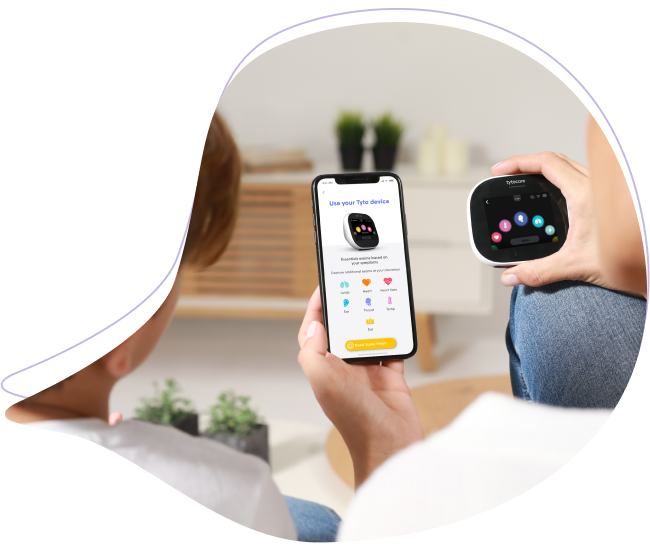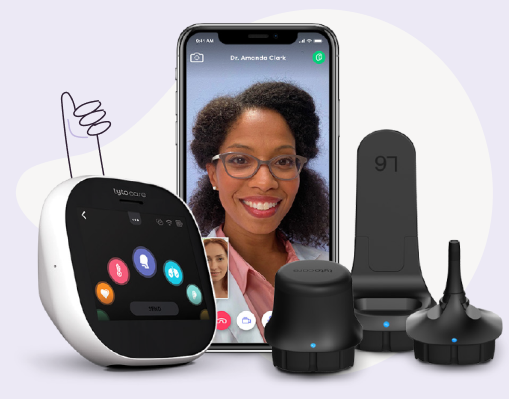You don’t need to wait for an actual exam to add a new family member to your TytoCare patient list; you do it right now, so you are ready when they need an exam. Here are two ways to add a family member – either in advance, and as you begin an exam.
Adding a patient without a visit
Step 1: Open the menu at the top left corner of the screen
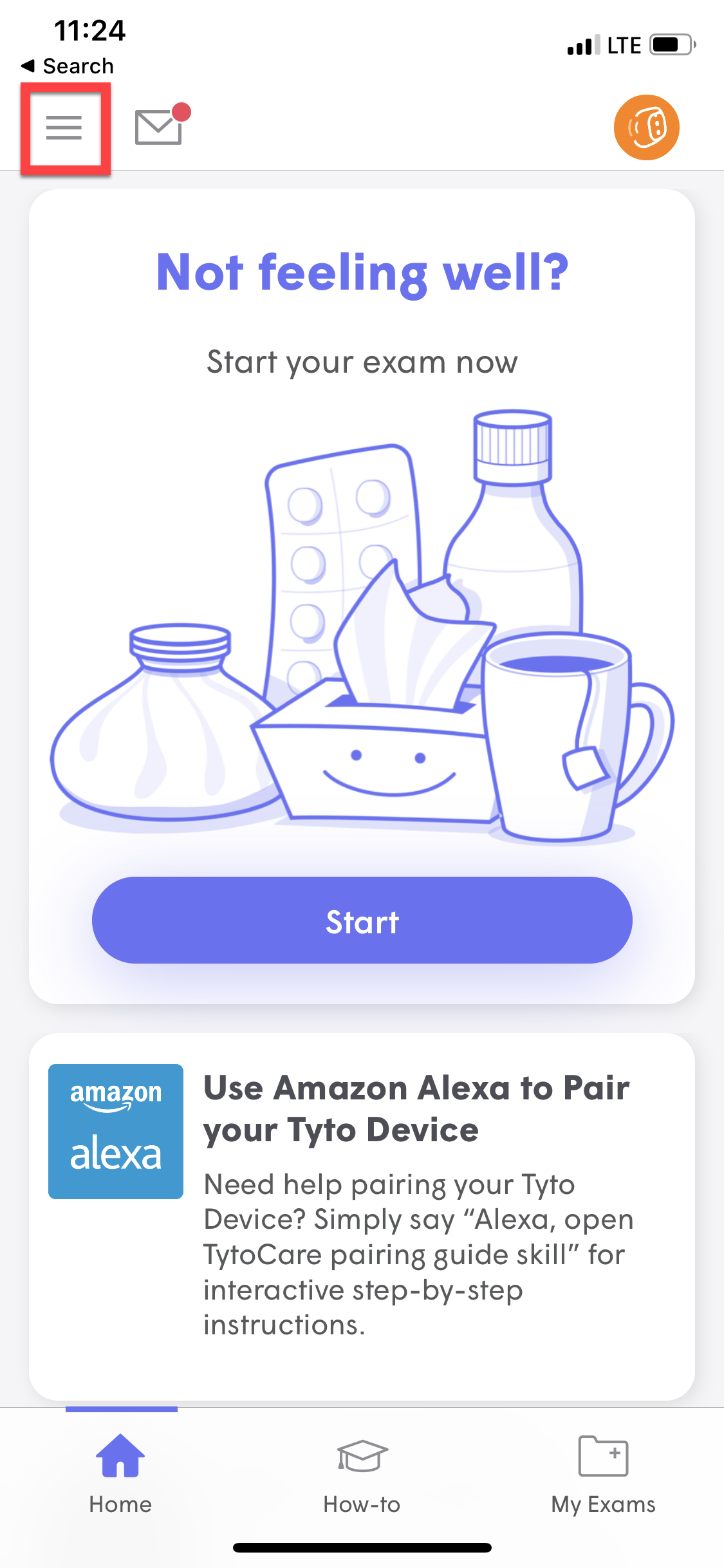
Step 2: Select "Patient List"
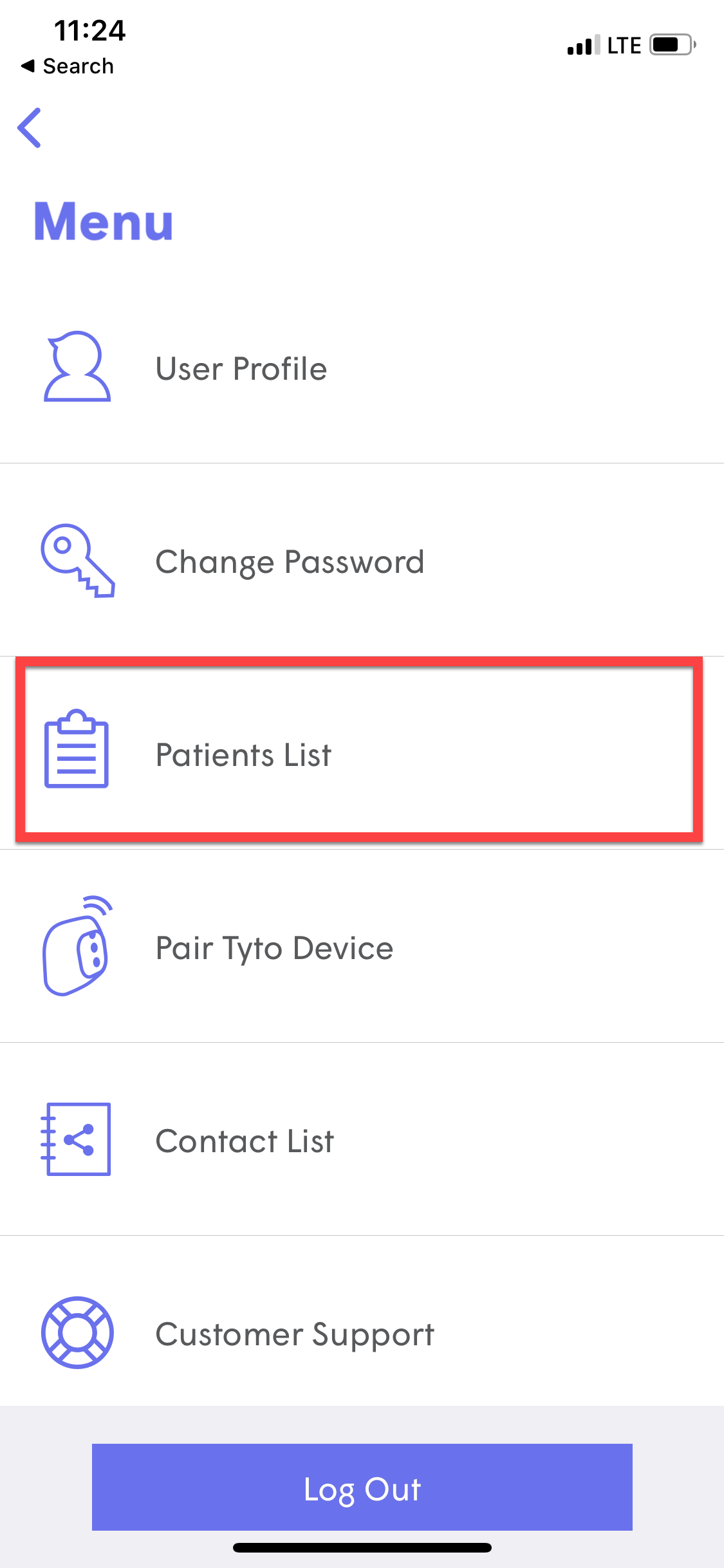
Step 3: At the bottom of the Patient List, touch “Add a Patient”

Step 4: Follow the instructions to fill in the family member’s information, then hit Save. Do this for as many immediate family members as you wish.
Step 5: Next time you select Patient List (or are about to begin an exam), the new family member(s) will appear as an option to choose for the exam.
As you Begin an Exam or Visit
Step 1: On the home screen, press “Start” This will bring up the Patient List.
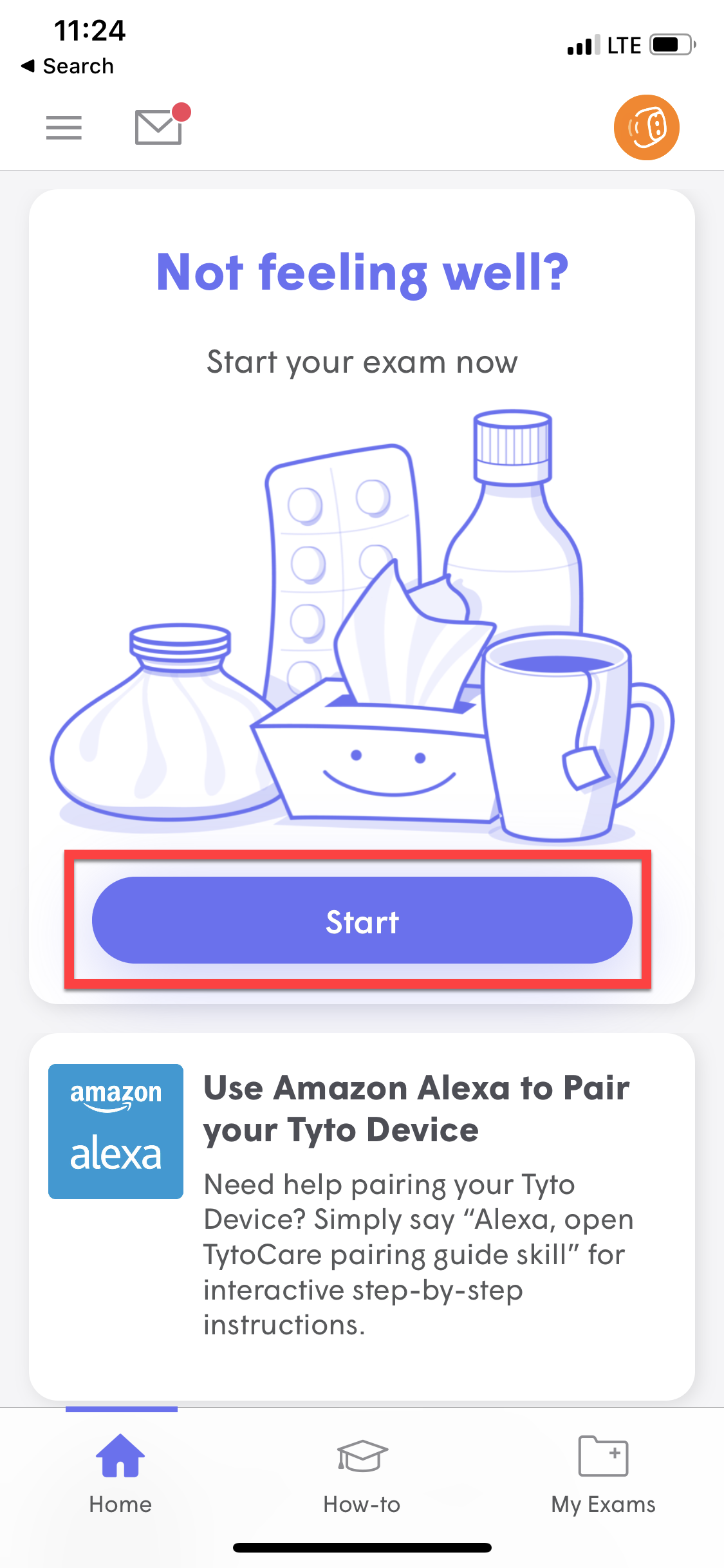
Step 2: At the bottom of the Select patient, touch “Add a Patient.”
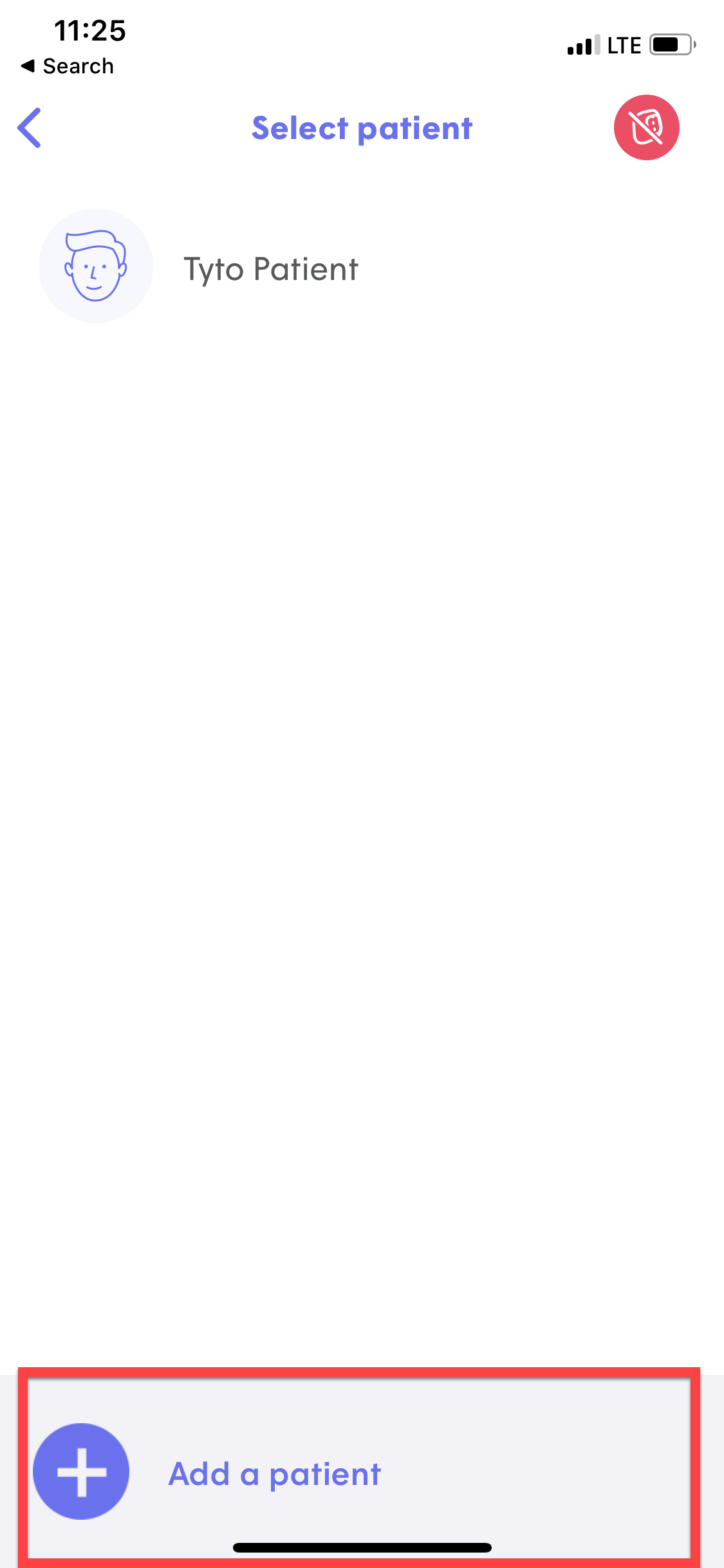
Step 3: Follow the instructions to fill in the information for the family member taking the exam, then hit Save.
Step 4: You will automatically return to the Patient List, which now included the new patient. Select that patient.
Step 5: Begin the exam as usual
NOTE: Dependents over 18 years of age must create their own user account to be eligible for a telehealth service. Please keep in mind that they can use the same TytoCare Device with their account.