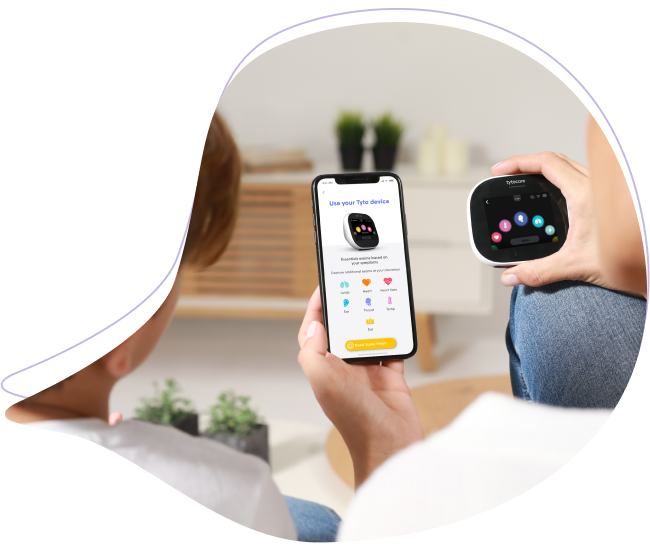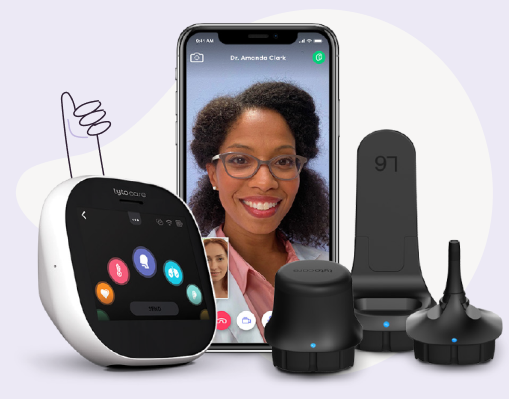If you are not getting any audio from the clinician dashboard, here are some quick troubleshooting steps you can do in Google Chrome:
- Step 1: In Google Chrome, click on the icon with the 3 dots on the top right. In the drop-down menu, select Settings.
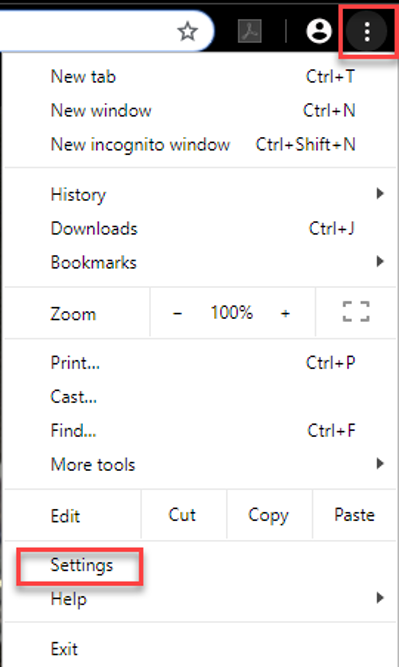
- Step 2: Under Settings, go to Privacy and Security > Site Settings, then scroll down to Notifications in the pop-up window that appears.
- Step 3: Select Notifications.
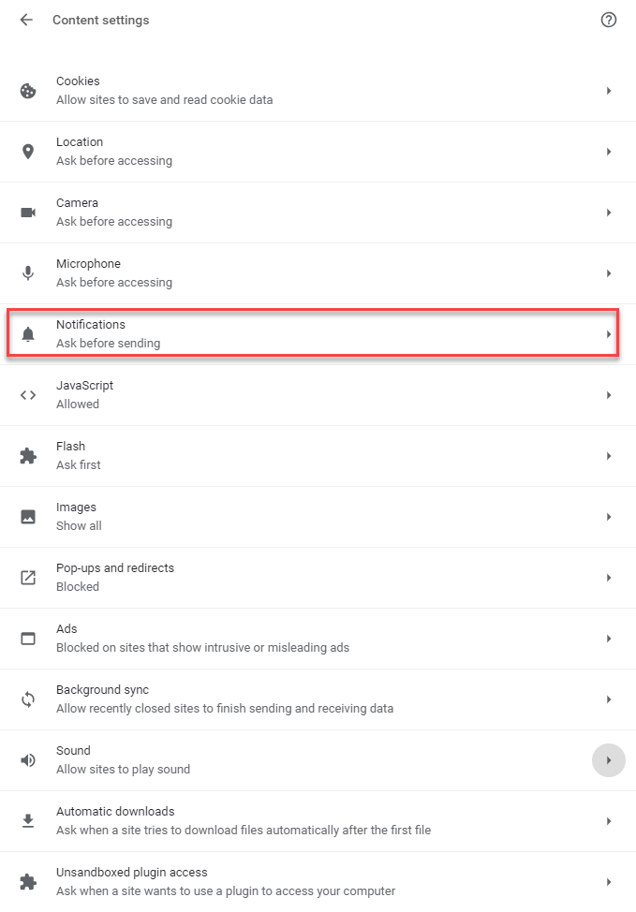
- Step 4: Scroll down until you see "Allowed to send notifications". Make sure that you are not blocking notifications from cloud.tytocare.com. If you do not see it listed, please select Add to include it in allowed notifications.
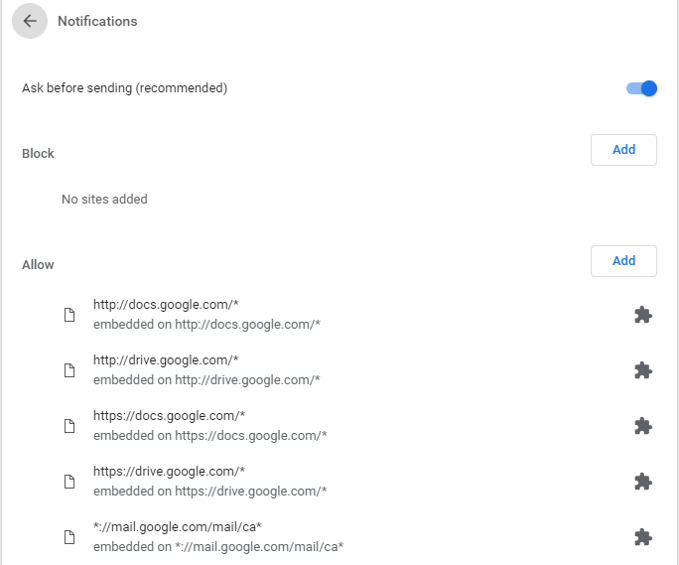
- Step 5: Go back to Site settings and select Additional content settings > Sound.
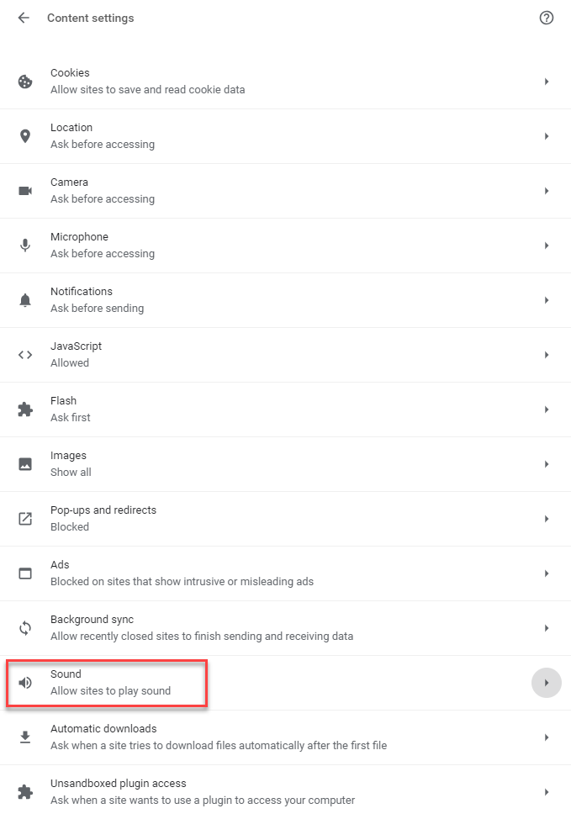
- Step 6: Scroll down to Allowed to play sound. Make sure Sound setting is turned on and that you are not blocking sounds from cloud.tytocare.com. If you do not see it listed, please select Add to all Clinician Station to play sound.
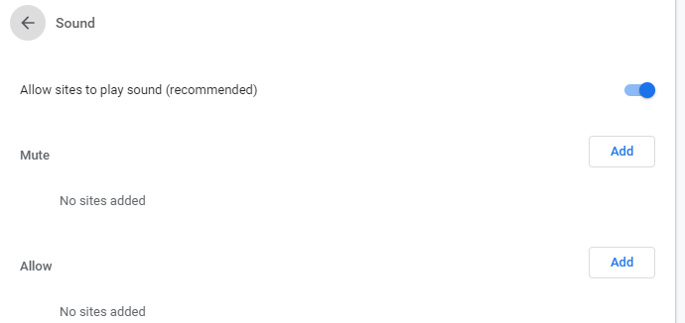
- Step 7: Navigate to https://cloud.tytocare.com. Right click on the tab and if it says Unmute site, click it so the site can be unmuted.
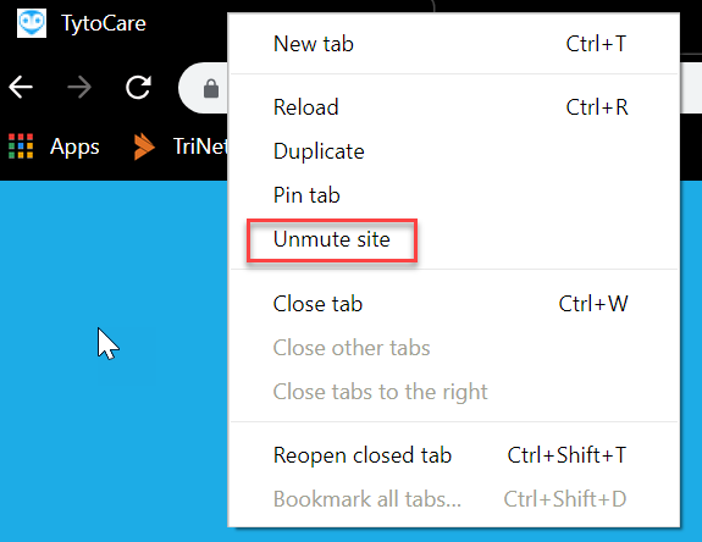
If you are not getting any audio from the clinician dashboard after performing these steps, please contact TytoCare support via e-mail at support@tytocare.com or via phone at 866-971-8986 and select option 2 for support.